Flow nodes types
Flow nodes are the building blocks of flows. They are used to represent the different steps in a flow.
With flow nodes you can reference your services, events, commands and queries, external systems, users (actors) or even create your own custom nodes.
EventCatalog (> 2.34.2) you can also reference flows as a node type.
Flow node types
- default
- A blank node type with just a title in your flow
- actor
- Represents a person in your flow diagram
- externalSystem
- Represents an external system in your flow diagram
- message
- Represents an event, command or query resource in EventCatalog
- service
- Represents an service resource in EventCatalog
- flow
- Represents a flow in EventCatalog. You can reference a flow by its id and version (version is optional). This let's you reuse flows in your flow diagrams. (added in EventCatalog 2.34.2)
- custom
- A custom node type, you can configure the title, summary, icon, properties and more.
default node type
A blank node type with just a title in your flow
steps:
- id: "step-1"
title: "This value will be shown in the node on the flow diagram"
actor
Actor represents a person in your flow diagram.
steps:
- id: "step-1"
title: "Example Step of a Actor"
# here we define the actor type and the name
actor:
name: "Dave"
# optional, summary added in EventCatalog 2.55.6
summary: "This is a summary of the actor"
externalSystem
Represents an external system in your flow diagram
steps:
- id: "step-1"
title: "Example Step of a externalSystem"
# here we define the externalSystem, its summary and a url
externalSystem:
name: "Google"
summary: "Search engine"
href:"https://google.com"
message
Represents and refers to an event, command or query resource in EventCatalog.
steps:
- id: "step-1"
title: "Example Step of a Event"
# here we define the id and version of the event we want to use in the flow diagram
message:
id: "order-placed"
version: 0.0.1
service
Represents and refers to an service resource in EventCatalog.
steps:
- id: "step-1"
title: "Example Step of a Event"
# here we define the id and version of the service we want to use in the flow diagram
service:
id: "order-service"
version: 0.0.1
flow
eventcatalog@2.34.2Represents and refers to an flow resource in EventCatalog.
Useful for reusing flows in your flow diagrams.
steps:
- id: "step-1"
title: "Example Step of a Event"
# here we define the id and version of the flow we want to use in the flow diagram
flow:
id: "order-flow"
version: 0.0.1
custom
eventcatalog@2.30.6The custom node allows you to define any custom node you want in your flow diagram.
Use cases could include:
- A custom node that represents a scheduled job
- A custom node that represents a batch job
- A custom node that represents a decision
- A custom node that represents a process
- A custom node that represents an aggregate
Custom nodes can be anything you want.
You can view a UI example of a custom nodes here.
UI Example
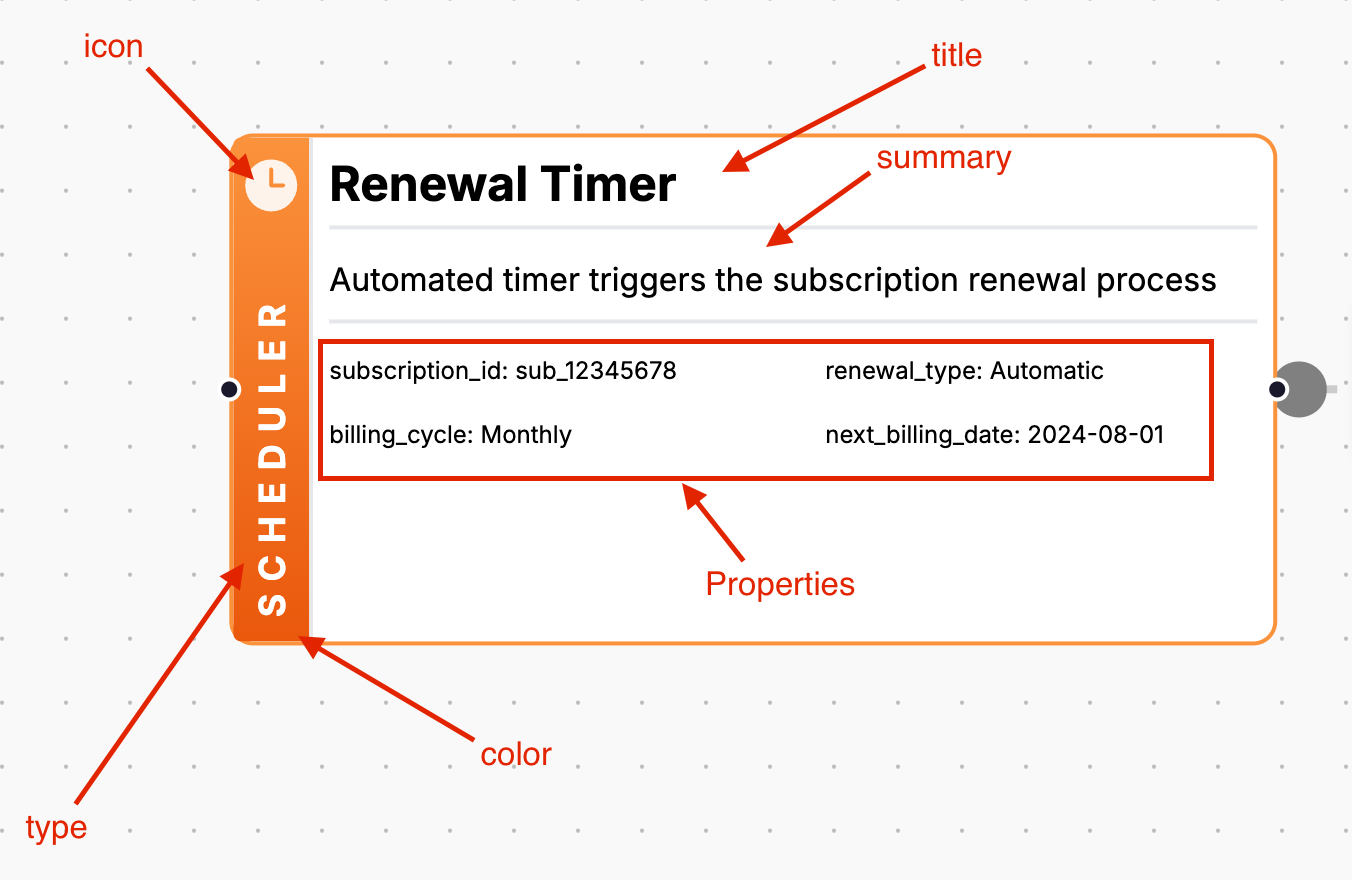
MDX Example
This example shows a custom node that represents a scheduler.
steps:
- id: "renewal_timer_triggered"
title: "Renewal Period Reached"
custom:
# the title shown on the node
title: "Renewal Timer"
# optional, the color of the node (see https://tailwindcss.com/docs/colors for the list of colors)
color: "orange"
# optional, the icon shown on the node (see https://heroicons.com/ for the list of icons)
icon: "ClockIcon"
# optional, the type of the node, this is shown on the sidebar of the node
type: "Scheduler"
# the summary of the node
summary: "Automated timer triggers the subscription renewal process"
# optional (default 5), the height of the node (careful going too high, the diagram does not calculate the graph based on the height of nodes)
height: 8
# optional, the properties shown in the node, urls will be shown as links
properties:
subscription_id: "sub_12345678"
renewal_type: "Automatic"
billing_cycle: "Monthly"
next_billing_date: "2024-08-01"
# optional, the "right click" menu items
menu:
- label: "View scheduler configuration"
url: "https://docs.example.com/scheduler"
- label: "Subscription timing documentation"
url: "https://docs.example.com/subscription-timing"
# optional, the next step to navigate to
next_step:
id: "check_subscription_status"
label: "Verify subscription status"
You can find a full example on GitHub here.