Installation
Dual-licenseWe introduced some breaking changes in the plugin, and the ways you map your resources to EventCatalog resources.
We recommend using the latest version of the plugin. You can read the migration guide to help you upgrade.
Configuring EventCatalog for Backstage
You will need a license key to use the backstage integration, this is either the SCALE license key or the Backstage license key.
You can get a 14 day trial license key from EventCatalog Cloud.
Once you have a license key for Backstage, you will need to build and deploy your EventCatalog with the license key set.
1. Setting license key in .env file (recommended)
eventcatalog@2.35.4Create a .env file in the root of your project and add the following:
# If you have a Backstage license key
EVENTCATALOG_LICENSE_KEY_BACKSTAGE=your-license-key
# If you have a SCALE license key
EVENTCATALOG_SCALE_LICENSE_KEY=your-scale-license-key
If you are using an older version of EventCatalog that does not support the .env file, you can just export the license key as an environment variable.
# If you have a Backstage license key
export EVENTCATALOG_LICENSE_KEY_BACKSTAGE=your-license-key
# If you have a SCALE license key
export EVENTCATALOG_SCALE_LICENSE_KEY=your-scale-license-key
This will enable you to use EventCatalog within backstage.
Configuring Backstage to use EventCatalog
1. Install the plugin on Backstage
First install the plugin in your Backstage instance.
yarn add @eventcatalog/backstage-plugin-eventcatalog
2. Add the EventCatalog URL to the app-config.yaml
The EventCatalog plugin needs to know the URL of your EventCatalog instance. This can be set in the app-config.yaml file.
eventcatalog:
URL: "https://demo.eventcatalog.dev"
3. Mapping Backstage resources to EventCatalog resources with annotations
Backstage and EventCatalog have different ways to create resources. For example backstage supports components, APIS, domains, systems etc, and EventCatalog supports resources (domains, services and messages (queries, commands and events)).
When you configure the plugin you need to map Backstage information to EventCatalog information, so the plugin knows which EventCatalog page to render.
We do this by adding annotations to the Backstage resources.
| Annotation | Required | Default | Description |
|---|---|---|---|
eventcatalog.dev/id | Yes | - | The id of the resource in EventCatalog |
eventcatalog.dev/version | No | latest | The version of the resource in EventCatalog |
eventcatalog.dev/collection | No | Uses the entity kind | The collection of the resource in EventCatalog. Options include services, domains, queries, commands, events |
Example of creating a new service in Backstage and mapping it to an EventCatalog resource:
apiVersion: backstage.io/v1alpha1
kind: Component
metadata:
name: backend-service
description: Backend API service
annotations:
github.com/project-slug: organization/backend-repo
# Here we map the Backstage service to an EventCatalog resource
# The id of the resource in EventCatalog
eventcatalog.dev/id: InventoryService
# The version of the resource in EventCatalog
eventcatalog.dev/version: 0.0.2
# The collection of the resource in EventCatalog
eventcatalog.dev/collection: services
tags:
- nodejs
- express
- api
spec:
type: service
lifecycle: production
owner: team-name
system: example-system
providesApis:
- backend-api
dependsOn:
- resource:default/database
4. Using the components in Backstage
You have two options to use the components in Backstage:
Tabbed pages
The EventCatalogDocumentationEntityPage components, is a full page component that you can assign to any EntityLayout.Route.
import { EventCatalogDocumentationEntityPage } from "@eventcatalog/backstage-plugin-eventcatalog";
You can import the EventCatalogDocumentationEntityPage component to render EventCatalog pages as full pages in your Backstage entity.
Rendered output example:
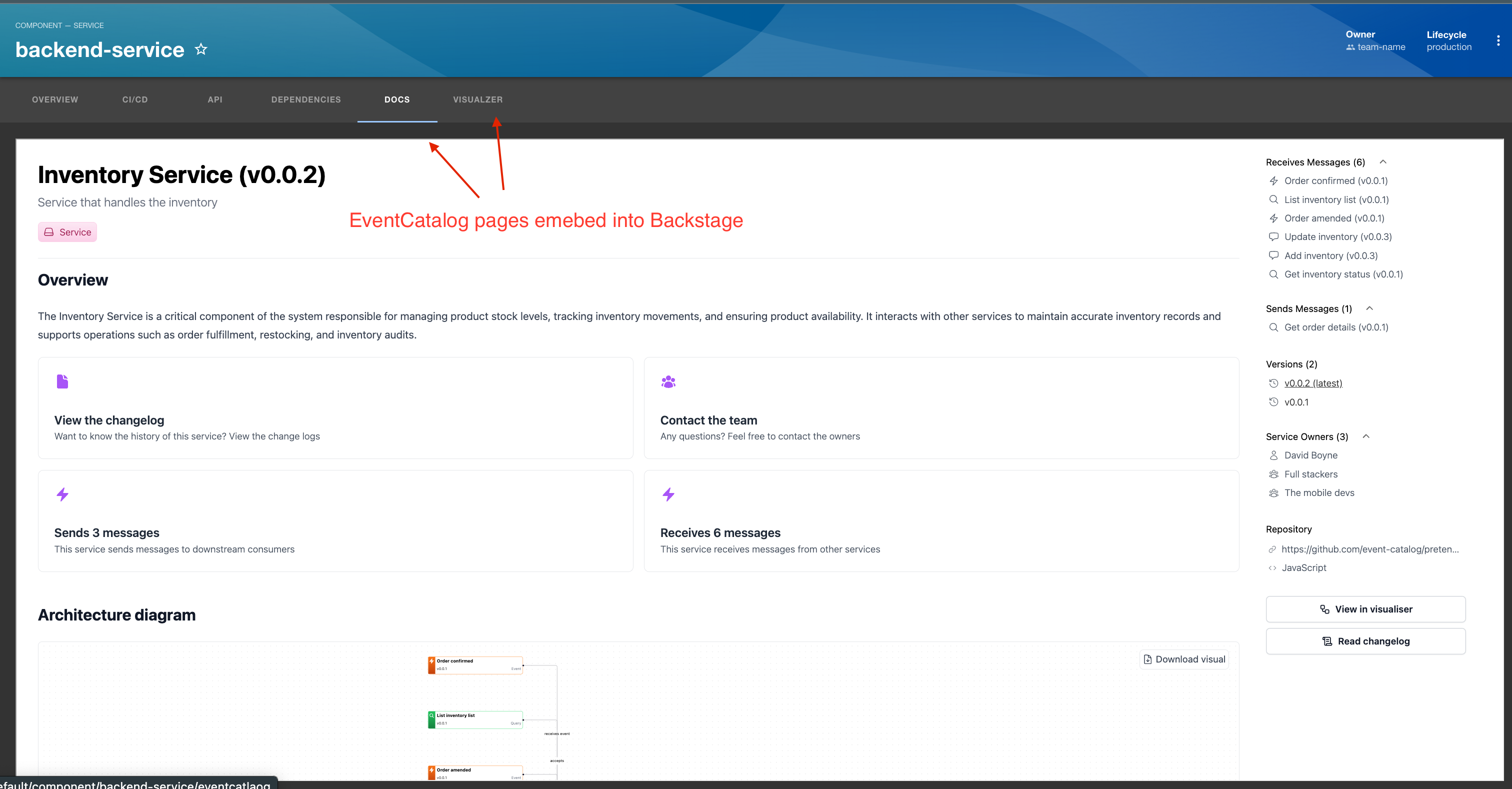
Usage Example:
// Will create a new tab called "Docs" and route called /eventcatalog. This will embed the docs for that
// entity in your page. Using the info from the app-config to map your Backstage ID to EventCatalog ID
<EntityLayout.Route path="/eventcatlaog" title="Docs">
<EventCatalogDocumentationEntityPage page='docs' />
</EntityLayout.Route>
// Will create a new tab called "Visualzer" and route called /eventcatalog-visualizer.
// This will embed the EventCatalog visualiser to your Backstage entity
<EntityLayout.Route path="/eventcatlaog-visualizer" title="Visualzer">
<EventCatalogDocumentationEntityPage page='visualiser' />
</EntityLayout.Route>
// Will create a new tab called "Entity Map" and route called /eventcatalog-entity-map.
// This will embed the EventCatalog entity map to your Backstage entity
<EntityLayout.Route path="/eventcatlaog-entity-map" title="Entity Map">
<EventCatalogDocumentationEntityPage page='entity-map' />
</EntityLayout.Route>
// Will create a new tab called "Schema Explorer" and route called /eventcatalog-schema-explorer.
<EntityLayout.Route path="/eventcatlaog-schema-explorer" title="Schema Explorer">
<EventCatalogDocumentationEntityPage page='schema-explorer' />
</EntityLayout.Route>
// Override the id, collection and version of the resource in EventCatalog
// you can choose to override what is rendered, (not read from your backstage configuration)
<EntityLayout.Route path="/eventcatlaog-entity-map" title="Entity Map">
<EventCatalogDocumentationEntityPage page='entity-map' id="MyDomainId" collection="domains" version="0.0.1" />
</EntityLayout.Route>
Card components
These components can be added to your pages as Cards, that can live inside the Backstage Grid System.
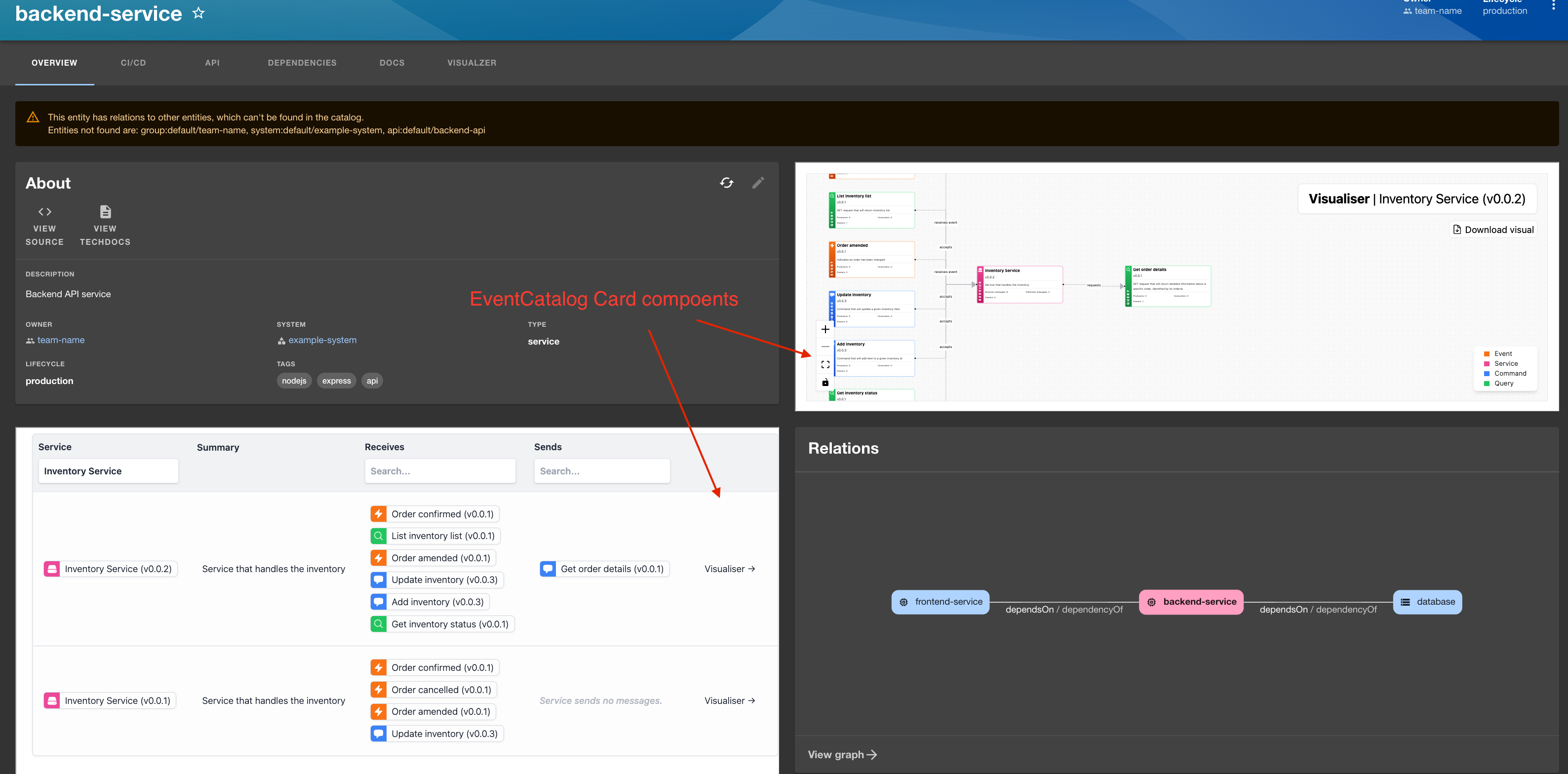
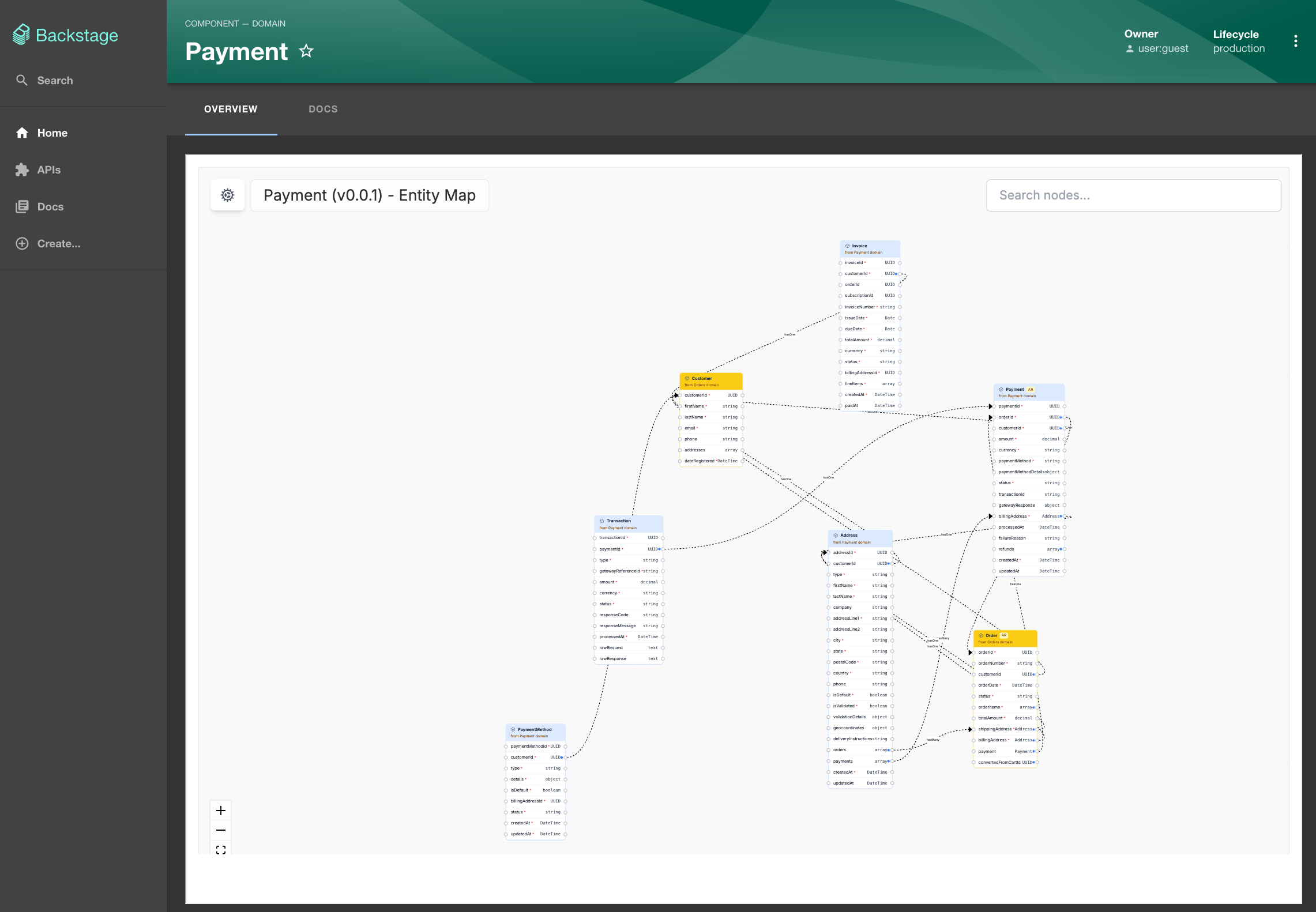
import {
EventCatalogEntityVisualiserCard,
EventCatalogEntityMessageCard,
} from "@eventcatalog/backstage-plugin-eventcatalog";
<Grid container spacing={3} alignItems="stretch">
<Grid item md={6}>
<!-- Backstage card -->
<EntityAboutCard variant="gridItem" />
</Grid>
<Grid item md={6}>
<!-- Adds the visualizer to a grid item in Backstage -->
<EventCatalogEntityVisualiserCard />
</Grid>
<Grid item md={6} xs={12}>
<!-- Adds the explore (messages) to a grid item in Backstage -->
<EventCatalogEntityMessageCard />
</Grid>
<Grid item md={6} xs={12}>
<!-- Adds the entity map to a grid item in Backstage -->
<EventCatalogEntityEntityMapCard />
</Grid>
</Grid>;
Migrating from < 1.0.0
We introduced some breaking changes in the plugin, and the ways you map your resources to EventCatalog resources.
Previously you mapped your resources to EventCatalog resources in the app-config.yaml file.
eventcatalog:
services:
- backstage-name: "backend-service"
eventcatalog-id: "InventoryService"
Now you have to use annotations to map your resources to EventCatalog resources.
apiVersion: backstage.io/v1alpha1
kind: Component
metadata:
name: backend-service
annotations:
eventcatalog.dev/id: "InventoryService"
eventcatalog.dev/version: "0.0.2"
eventcatalog.dev/collection: "services"
This are the preferred ways to map your resources to EventCatalog resources and following Backstage best practices.
Demo
If you want to learn how the code works in a basic demo you can see our demo on GitHub.