Setting up Google
Added in
eventcatalog@2.43.3i
This feature is available on the Scale plan.
info
This guide takes your through setting up a protected sign-in screen for your docs. Before going through this guide, make sure you've first gone through Enabling authentication.
To setup your EventCatalog site with visitor authentication using Google, the process looks as follows:
- Create a new Google OAuth app
- Configure the OAuth app in EventCatalog
- Test the authentication
Create a new Google OAuth app
First, you will need to create a new Google OAuth app in the Google Cloud Console.
- Go to Google Cloud Console
- Create a new project or select an existing one
- Navigate to "APIs & Services" → "Library"
- Search for and enable the "Google+ API"
- Go to "APIs & Services" → "Credentials"
- Click "Create Credentials" → "OAuth client ID"
- If prompted, configure the OAuth consent screen:
- Choose "External" for testing
- Fill in app name:
EventCatalog - Add your user support email and developer contact email
- Save and continue through the remaining screens
- Create the OAuth client ID:
- Application type: Web application
- Name:
EventCatalog - Authorized JavaScript origins:
{YOUR_EVENTCATALOG_SITE_URL}- Local development:
http://localhost:3000
- Local development:
- Authorized redirect URIs:
{YOUR_EVENTCATALOG_SITE_URL}/api/auth/callback/google- Local development:
http://localhost:3000/api/auth/callback/google
- Local development:
- Click "Create" and copy the Client ID and Client Secret
Configure the OAuth app in EventCatalog
Add your Google Client ID and Client Secret to your .env file.
.env
AUTH_GOOGLE_CLIENT_ID={YOUR_GOOGLE_CLIENT_ID}
AUTH_GOOGLE_CLIENT_SECRET={YOUR_GOOGLE_CLIENT_SECRET}
In your eventcatalog.auth.js file, add the following:
eventcatalog.auth.js
export default {
google: {
clientId: process.env.AUTH_GOOGLE_CLIENT_ID,
clientSecret: process.env.AUTH_GOOGLE_CLIENT_SECRET,
},
}
Test the authentication
Restart your EventCatalog server and test the authentication.
npm run dev
All pages should now be protected and require a Google account to access.
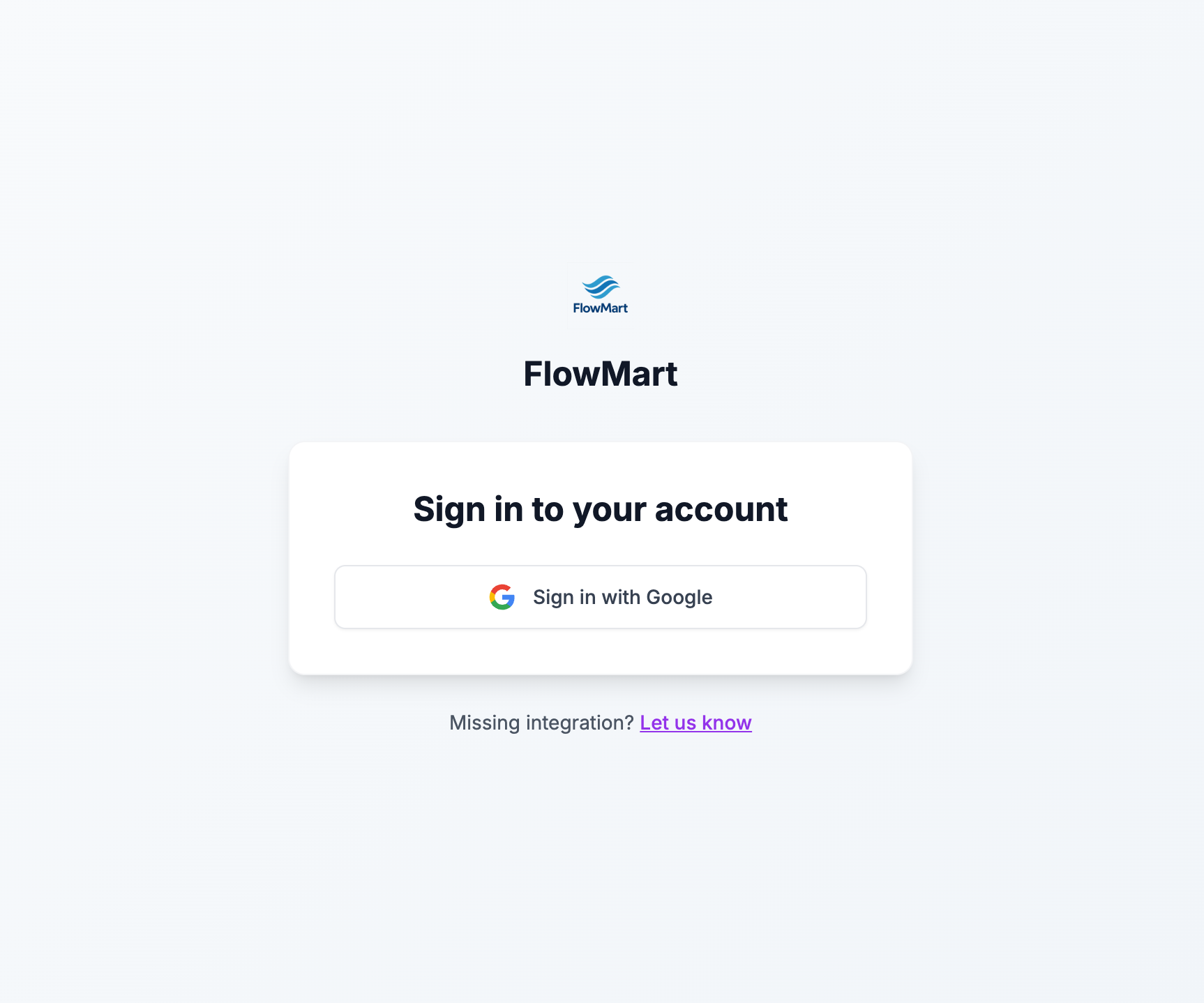
Found an issue?
Remember to setup the prerequisites for this guide:
If you still have problems, please let us know.